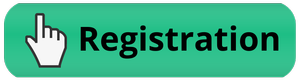Using Serviportal.eu
Recommended browser: Google chrome
Video Help - Step by Step (in preparation)
Follow the steps:
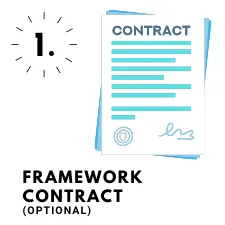
Between you and your end customer. If you want
to contract for a specific period (if you or your
customer does not want a framework contract,
you can skip this step).
New framework contract
List of framework contracts
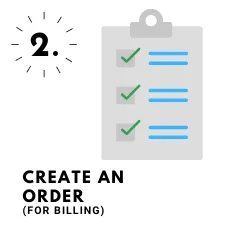
Create an order for the mediated service.
You will be able to bill based on the created order.
New order
List of orders
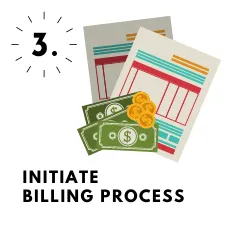
After you have provided the service to the
end customer, you can initiate the billing process.
Select your approved order from the list of
orders and initiate the billing:
Click here
Brief overview:
- A - Registration
- B - Obligation free testing of the portal’s functions
- C - Enter Personal details (needed for billing/invoicing)
- D - Authentication of personal details (needed for account authentication)
- E - Billing process
- F - Group billing process
- G - Tips and tricks for faster billing
A - Registration
A.1 Free and easy registration (without entering personal data)
- You can try every function. You can't accidentally issue a live/working invoice. You can't do anything wrong.
- It is enough to fill out the information marked with an asterisk.
B - Obligation free testing of the portal’s functions
B.1 Creation of a framework contract
You can find it here: My orders > New framework contract
A framework contract is recommended if:
- you want to contract with the end client's company for a certain period
- you want to invoice several times a year to the same client
You can create a framework contract for a period less than a year or a period more than a year. On the basis of the framework contract, you can issue multiple invoices in the contracted period, you just need to upload your invoice with the signed framework contract. If you have created and signed a framework contract you don't have to sign a new contract for each invoice / billing order.
The framework contract will contain:
- Your company details
- The client's company details
- The Serviportal's intermediary company
- The description of the mediated service (may include the method of setting the price, e.g. 1000 € / month, 5000 HUF / hour, etc.)
- Start and end date of the framework contract
- Optionally: details of other subcontractors (Only if you invoice with several contractors to the same customer - see section F - Group billing process)
For testing purposes, it is enough to save the framework contract as a draft.
B.2 Downloading drafts of framework contracts
Drafts can be found here:
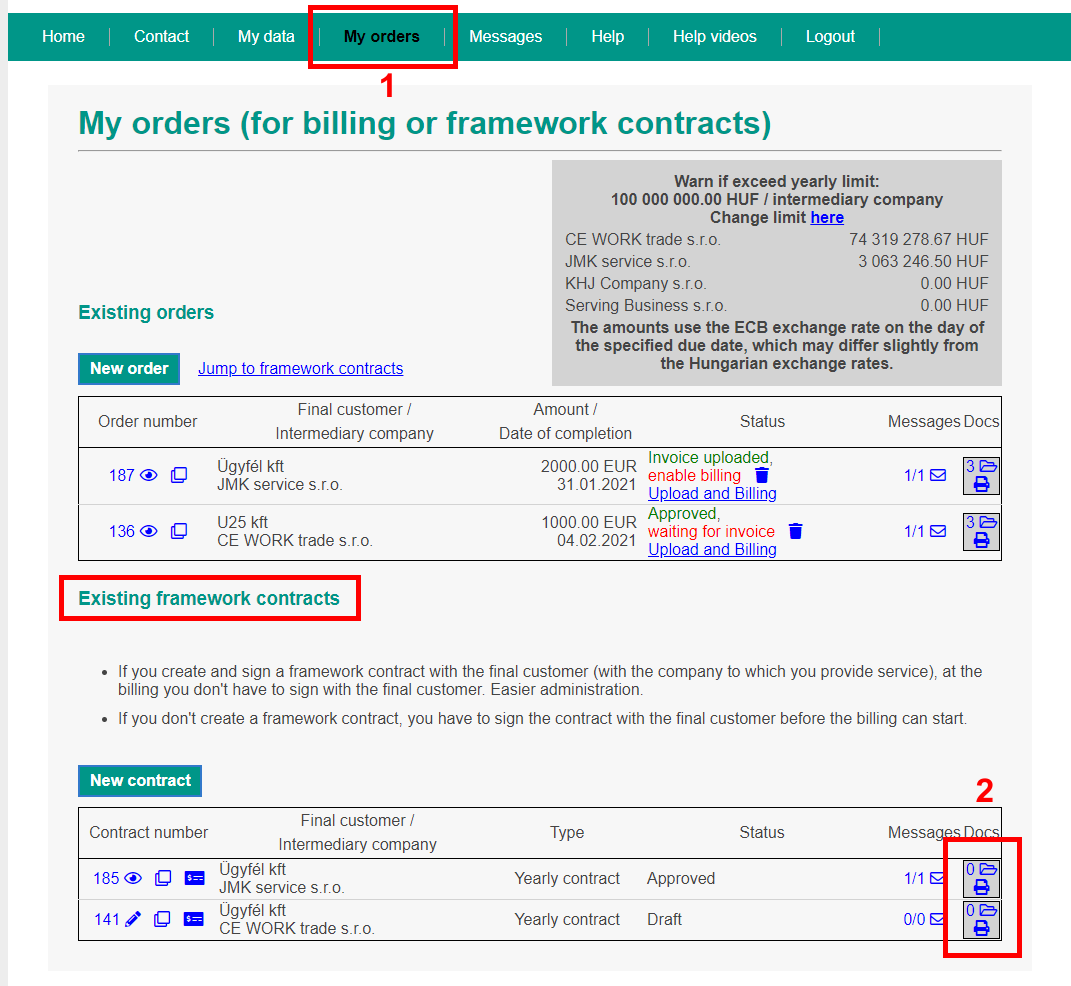
On the basis of the created framework contract, you can download the following contract drafts:
- A contract between Serviportal intermediary company (labelled as AB)
- A contract between the final customer and Serviportal intermediary company (labelled BC or BCA - depending on your choice including or excluding your company in the contract)
B.3 Billing (e.g. billing the last month's performance to the customer)
You can initiate billing by creating a new billing order
- If you have a framework contract (found in menu option: My orders), clicking on the icon in the row for that framework contract, will open a pre-filled billing order according to the framework contract. You have the possibility to modify and add to the contract and afterward save it.
- If you don't have a framework contract, but would like to plate a billing order directly, then you can create one here:

If you want to re-create a billing order for the same end customer (e.g. in the next month) you can open a new order by clicking the copy button which is located in the previous orders row in the order list. In the copied billing order, you can change everything before saving (including the intermediary company)
The following information will be included in the order:
- details of the final customers company,
- details of the Serviportal intermediary company,
- description of the services provided (will be included in the contract, if needed)
- list and corresponding price of the invoiced services and possibly additional text/description (you specify what will be included in the issued invoice by the intermediary company to the end customer),
- selected currency (current options: EUR, HUF, USD, GBP, CHF). The selected currency will be used in both the invoice you issue to the intermediary company and the invoice the intermediary company issues to the end customer, so there is no conversion loss,
- contract date (if you haven't created a framework contract, you can download contract texts from each individual billing order),
- details of other subcontractors, if there are any (information on how to issue a group invoice can be found in section F- Group billing process).
To try out the whole process, just save your billing order as a draft.
B.4 Downloading contract drafts for the billing orders created in the section B.3
If you don't use framework contracts, you can download order specific contract texts for occasional invoices here:
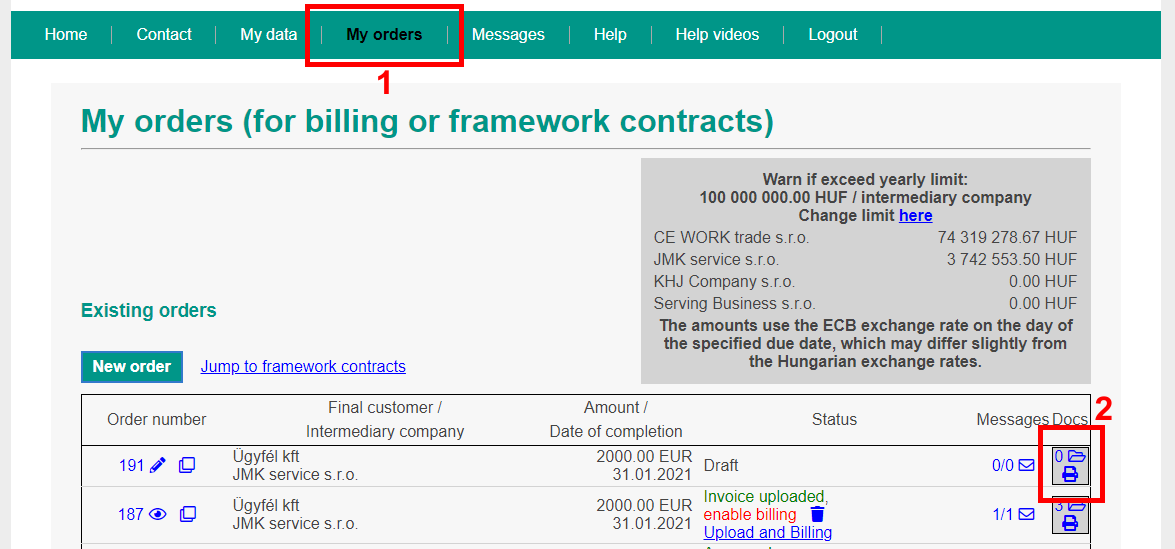
On the basis of individually saved orders you can download the following contract drafts (if you have a framework contract, it is recommended to use it):
- contract between you and Serviportal intermediary company (labelled as AB),
- Contract between the end customer and Serviportal intermediary company (labelled BC or BCA - depending on your choice including or excluding your company in the contract)
C - Enter Personal details (needed for billing/invoicing)
Where to find your Personal details:
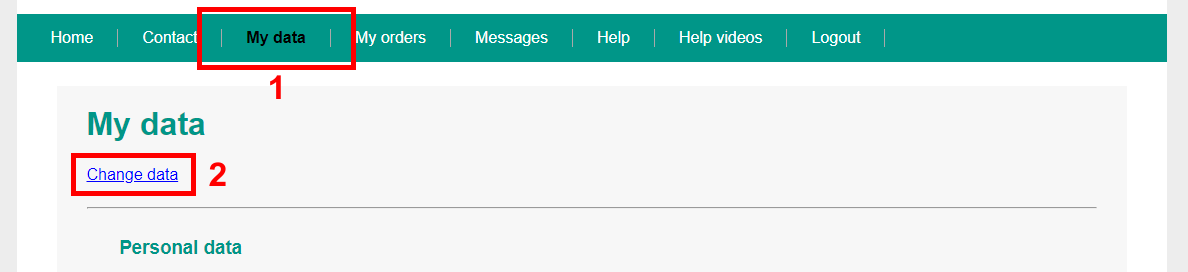
- Check your own company's details
- Enter your personal details (address, ID number)
Personal details are necessary to establish your identity. We are obliged to verify the identity of every registered person in accordance with the Act of Slovak Republic No. 297/2008 on the Prevention of Legalization of Proceeds of Criminal Activity and Terrorist Financing
D - Authentication of personal details (needed for account authentication)
Where to find the account authentication:
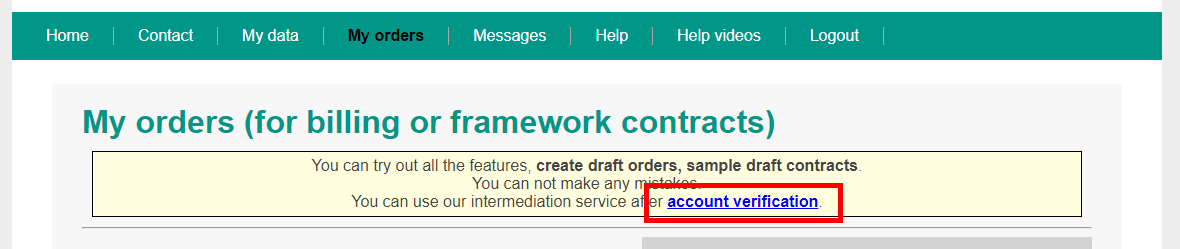
- e-mail confirmation - After clicking the “Send verification code to e-mail address” link, you will receive an e-mail with the verification code. Afterwards enter the code into the blank field and submit it by clicking on the “Authenticate e-mail” button.
- Phone number authentication - after clicking the “Send SMS code to phone number” link, you will receive a code in a SMS. Enter the code into the blank field and click on the “Phone authentication” button to send it.
- Date of birth, ID number, home address verification - Choose a platform through which we will conclude a video-call in which we verify your details. If we don't reach you through the chosen platform, we will arrange a suitable appointment through a phone call.
Until your account is verified / authenticated, you will only be able to browse and try out the portal, save framework contracts and billing orders as drafts and download draft contract text.
E - Billing process

E.1 Create a framework contract or a billing order for occasional billing
In the My Orders menu, you can create orders as described in section B. In both cases, the forms must be saved as “closed”, thus asking for order confirmation. Our colleague will be notified.
(This option is available after verifying your account)
How to save as “closed”:

E.2 - Our colleague approves the framework contract or the billing order (maximum 1 working day)
- You will receive an e-mail notification about the approval
- In case of faulty or an incomplete order, we will put the order back into draft status and our colleague will notify you of the deficiencies by e--mail
- After you correct the order, you can submit is as “closed” for approval
E.3 After approval
- Downloading contracts - In both cases (approved framework contract and billing order), the downloadable contract texts already contain the signature of the chosen intermediary company. If you have a framework contract, you don't need to download the contracts for your billing order.
- Printing and signing of the contracts - downloaded contracts labeled as AB and BC (optionally BCA) must be signed and printed
You can find the contracts page here:
Clicking on the icon, shown in the picture below, will open the page containing the contracts.
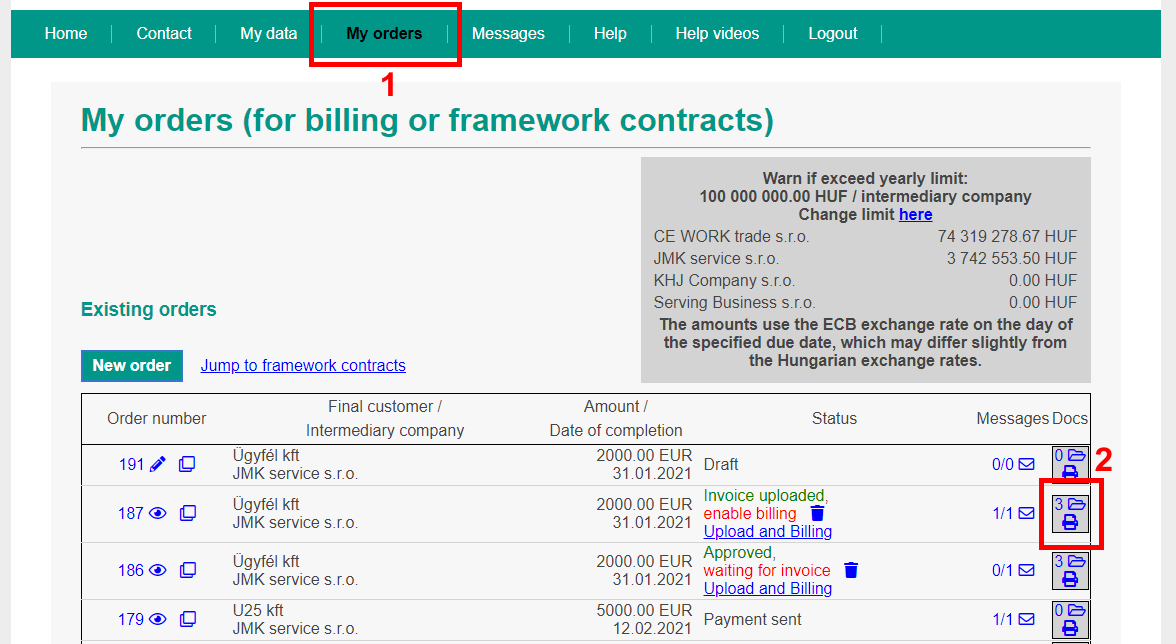
You can find the downloadable contracts here:
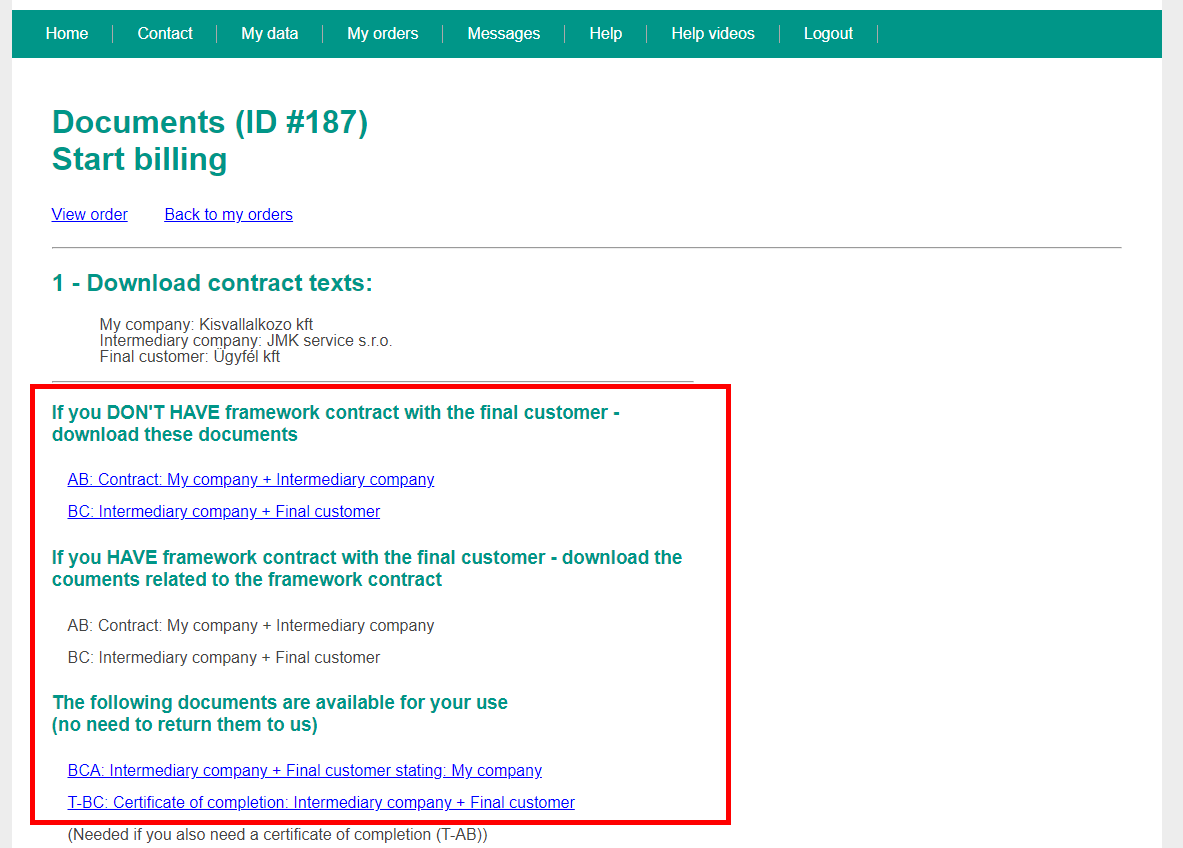
E.4 Uploading invoices and signed contracts to the Serviportal system - only for billing orders
On the “Documents” page for the given order (from which we also downloaded the contract text in section E.3) the following is to be done:
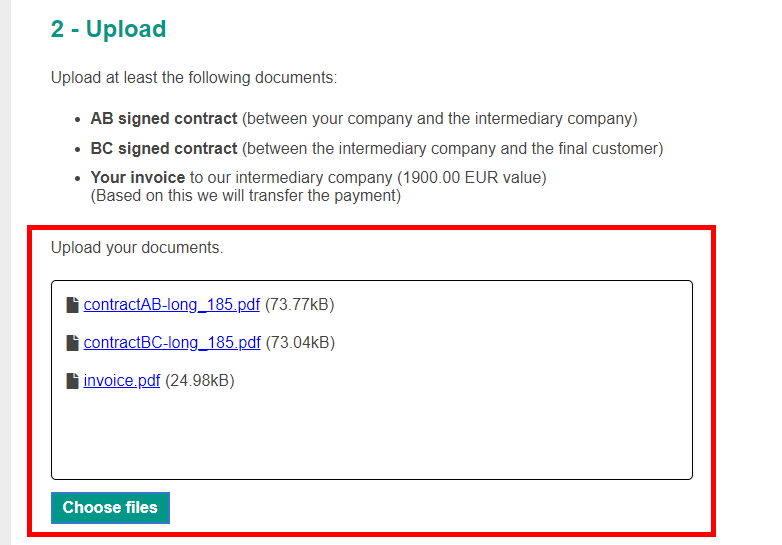
- Upload your invoice, which you issued to the intermediary company
- Upload the signed contracts downloaded in section E.3 to the Serviportal system: Upload the contracts labelled as AB and BC (or AB and BCA) - if you have downloaded signed framework contracts, then you need to upload them to the specific billing order each time.
- If you are going to request a certificate of completion, you will need to upload a T-BC certificate of completion, which is signed by the final customer. The form to the certificate can be downloaded clicking on the link: T-BC: Certificate of completion: Intermediary company + Final customer. The T-AB certificate of completion will be available for download only after the financial performance has taken place (with T-AB certificate, the intermediary company declares, that the service was completed)
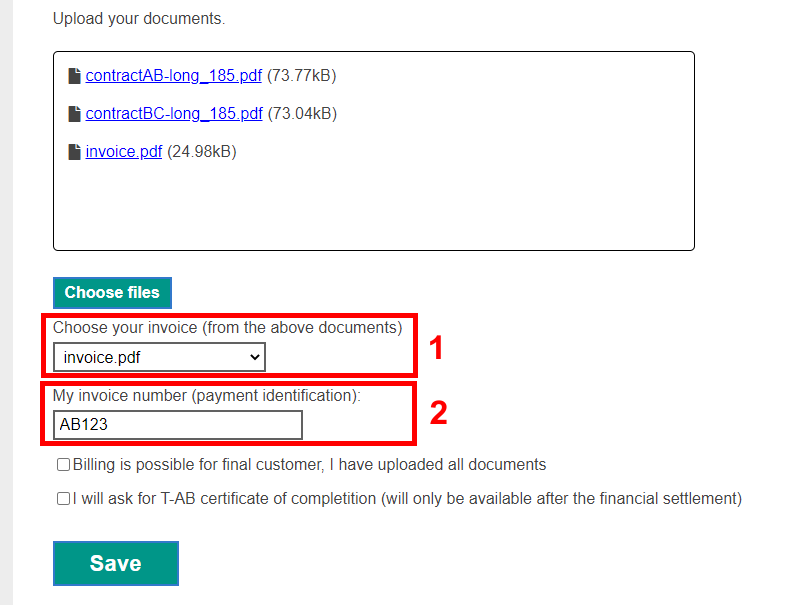
- Under the upload field, select which uploaded document contains your invoice
- In the field below fill out the invoice number of the selected invoice
E.5 Save the form after uploading
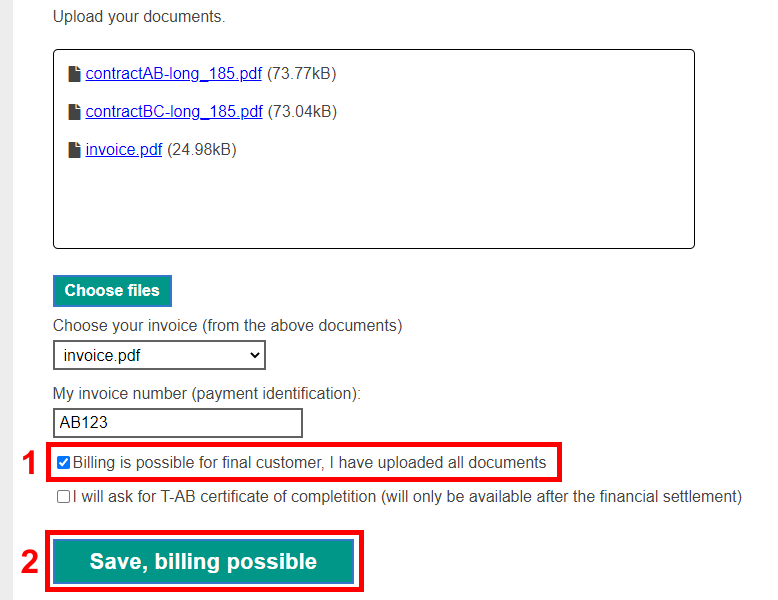
Once you have uploaded all the documents, check “The invoice can be issued to the final customers, I have uploaded all the documents,” and afterwards save the form. Our colleague will get a notification.
E.6 We send the invoice to the specified business partner (final customer)
If the previous steps are successful, we will send the invoice to the final customer with the specified information to the e-mail address provided in the “billing e-mail” field. You will receive a copy of the e-mail too.
E.7 We will receive the payment from your business partner (final customer)
We receive the payment from your business partner (final customer). Please note that bank transfers between two countries may take up to 2 business days to arrive.
E.8 We send you the payment
Based on your invoice, we will transfer the amount due, to your account by a bank transfer, not later than 5 days after receiving the payment (usually the next day)
F - Group billing process
In group billing, the intermediary company issues an invoice to the final customer, while several companies (subcontractros) issue invoices to the intermediary company at the same time.
For example, the intermediary company issues an invoice in a value of 3 million HUF for programming services, which are performed by three separate programmers. The three programmers issue an invoice separately in a value 3 * 950 000 HUF.
The picture below shows a similar example.
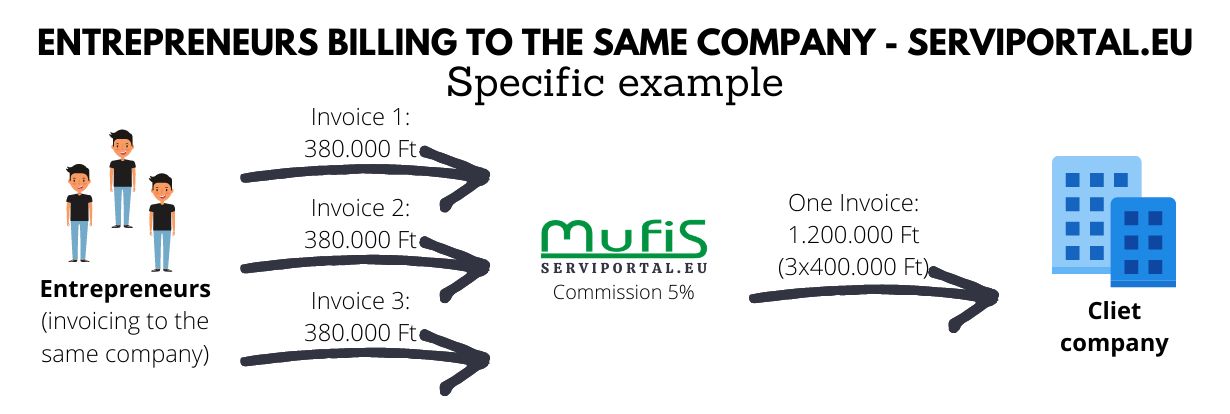
F.1 All participants need to register
As a first step, each participating company (subcontractor) has to register separately on Serviportal. While their account and personal information are not authenticated, they can still save orders as drafts and test the various functions of the portal in the same way as individually billing companies (described in section B).
Before saving a framework contract or a billing order as “closed”, all the participants' accounts (personal information) have to be authenticated.
F.2 Creation and approval of a group framework contract
The framework contract:
- The first draft is created only by one user (as described in section B.1),
- Following the instructions in section B.1, you will find at the bottom of the page a table named “Billed by other user”. In the table fill out the e-mail addresses of the companies (subcontractors), with whom you want to “Group bill” (enter the e-mail addresses, with which they registered on the portal),
- When saving, the portal creates a copy of each order in each affected user's account - the copy will contain the end customer's details as well as the service description - if you include (fill out) the price on this page, the other subcontractors will have access to this information too.
After this each subcontractor in their own account (in the created copy) has to do the following:
- fill out their bank account number (IBAN),
- save the framework contract as “closed”.
After every subcontractor has saved their own part-framework contract as “closed”, the user who created the framework contract can also save it as closed, thus sending it for approval. Our colleague will be notified, and if everything is correct, than it will be approved (similarly as in section E.2)
F.3 Contract text of a group framework contract
The contract text can be downloaded even from the draft, but if you download it from the approved version, it will include the signature of the intermediary company.
The process of downloading the contract text is described in section B.2.
- The person who created the framework contract can download the contract text labelled as AB and BC.
- The other subcontractors, who got the copy in their account, can download the contract labelled as AB
Every downloaded framework contract needs to be signed and afterward uploaded back, when creating subsequent billing orders.
F.4 Creating and approving a group billing order
The group invoicing order:
- Is created by one user only (as described in section B.3)
- Following the instructions in section B.3, you will find at the bottom of the page a table named “Billed by other user”. In the table fill out the e-mail addresses of the companies (subcontractors), with whom you want to create a “Group billing order” (enter the e-mail addresses, with which they registered on the portal). Fill out the amounts the other subcontractors will bill.
- When saving, the portal creates a copy of each order in each affected user's account - the copy will contain the end customer's details as well as the service description - if you include the price in the description, the other subcontractors will have access to this information too. They won't see the full amount indicated on the invoice, nor how much the other subcontractors bill, just the amount of their own bill.
After this each subcontractor in their own account (in the created copy) has to do the following:
- fill out their bank account number (IBAN),
- save the billing order as “closed”.
After every subcontractor has saved their own part-order as “closed”, the user who created the group billing order can also save it as closed, thus sending it for approval. Our colleague will be notified, and if everything is correct, than it will be approved (similarly as in section E.2)
F.5 Group billing order contract text downloading (only necessary if there is no framework contract)
The contract text can be downloaded even from the draft, but if you download it from the approved version, it will include the signature of the intermediary company.
The process of downloading the contract text is described in section B.4.
- The person who created the group billing order can download the contract text labelled as AB and BC.
- The other subcontractors, who got the copy in their account, can download the contract labelled as AB
Every downloaded group billing contract needs to be signed and afterward uploaded back, when creating subsequent billing orders. If you have a framework contract, then you don't have to follow the steps in this section.
F.6 Uploading documents for group billing
The following documents need to be uploaded for an approved group billing order:
- the used who created the group billing order:
- signed AB contract (if you have a framework contract, upload that)
- one of the signed BC or BCA contract (if you have a framework contract, upload that),
- own invoice issued to the intermediary company,
- if you want to request a certificate of completion, then upload a certificate labelled as T-BC, which is signed by the final customer (it is optional. It's possible to upload it later).
- the other subcontractors upload through their own account:
- signed AB contract (if you have a framework contract, upload that)
- own invoice issued to the intermediary company,
After this, each of the group billing participants:
- selects which uploaded document contains the invoice (Under the upload field),
- fill out the serial number of the invoice,
- check “The invoice can be issued to the final customers, I have uploaded all the documents”,
- save the form.
If all the subcontractors and the user who created the billing order have uploaded the required documents as described above and saved the order as “closed”, then our colleague will get a notification. Our colleague checks if everything was filled out correctly and afterward approves of it.
F.7 Group billing - sending the invoice to the final customer, financial transactions
After everything is approved, we send the invoice to the final customer as it's described in section E.6, E.7, E.8. After receiving the money, we will forward it to the individual subcontractors’ individual bank account (which they stated in the order / framework contract).
G - Tips and tricks for faster billing
Quick copy of an existing order or framework contract.
Orders or framework contracts in any status (draft, complete) can be duplicated so that you do not have to enter all the data every time:

Fast billing from an existing framework contract.
If you are billing based on a framework contract, you can create a pre-filled billing order by clicking the icon, as shown below.
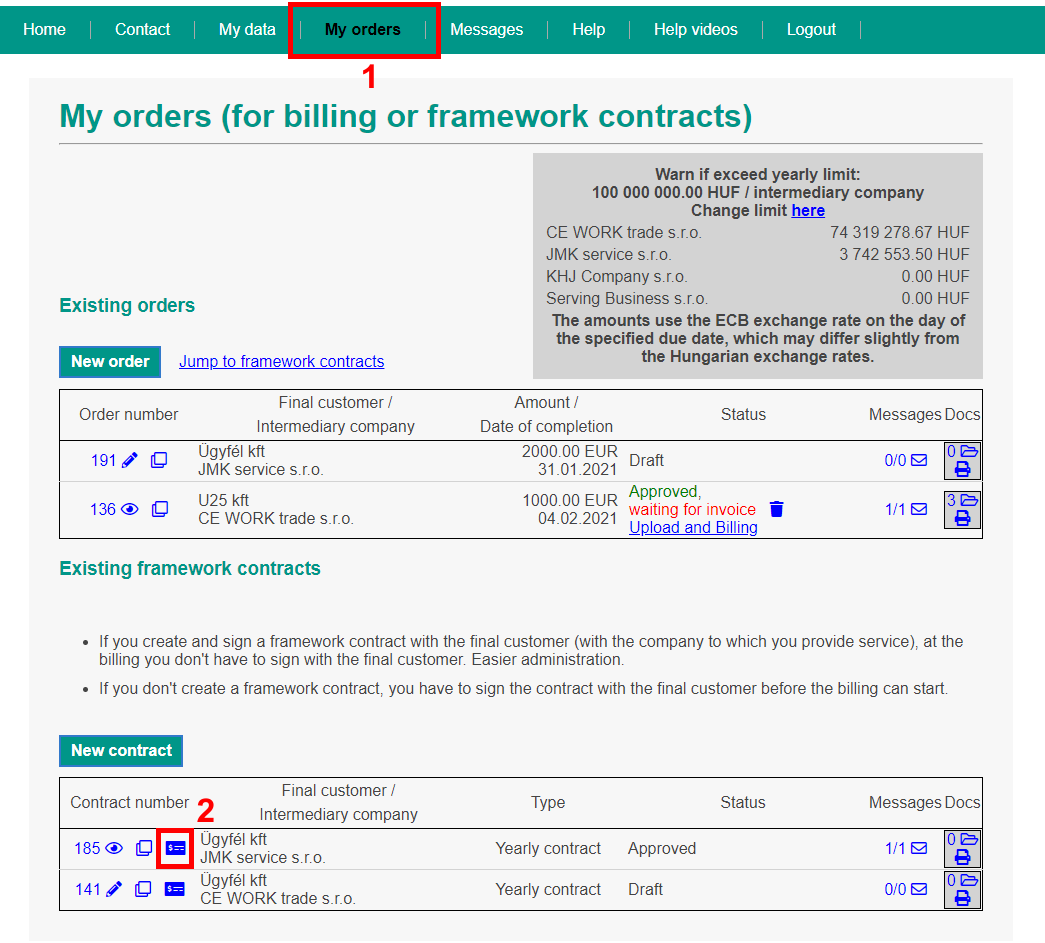
Illustration of a mediation
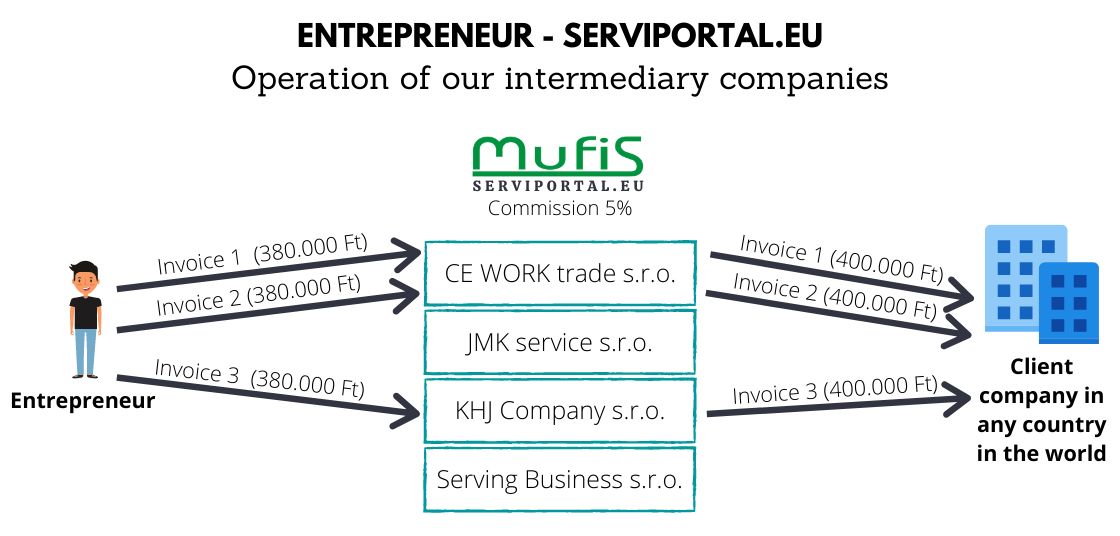
Example:
János, who is a Hungarian entrepreneur, selects our company (CE WORK trade s.r.o). to mediate its programming service to XY-Multi Kft. for the month of March.
János's client is also a Hungarian company so he chooses to issue the invoice in HUF.
- The original price is 450,000 HUF, so CE WORK trade s.r.o. issues an invoice to XY-Multi Kft. in this amount. János issues and invoice to CE WORK trade s.r.o. in 95% of the amount, i.e. 427,500 HUF.
- Afterwards, XY-Multi Kft. transfers the 450,000 HUF to CE WORK trade s.r.o., via bank transfer. On the next day CE WORK trade s.r.o. transfers 427,500 to John's bank account thus, the commission for the mediation is 22,500 HUF (5%)
A contractor invoices to his customer:

Multiple contractors invoicing to the same customer:
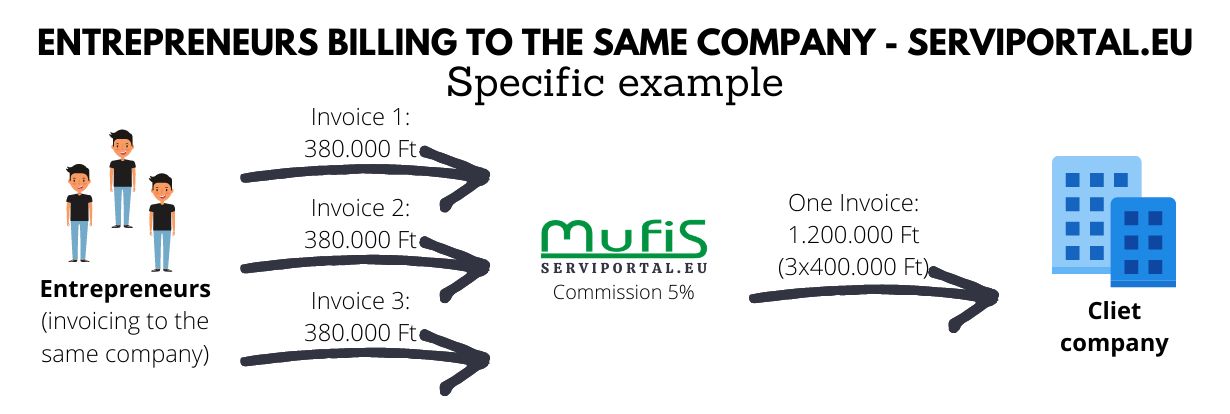
1 - Register for free on our website
You can register for our service on the main page of serviportal.eu. After logging in, you can start using the system. Free registration does not obligate you to use our service.
2 - Create an order to mediate your service (up to monthly)
One-time order is used to execute a one-time intermediary transaction.
Select:
- Which of our intermediary companies do you want the transaction with?
- To whom, what service, when and for how much (amount and currency) will we be invoicing
- What should be the description of the service in each contract and what should be stated on the invoice
3 - Your request is approved
The created order will be approved within 1 working day at the latest.
4 - Download broker contracts
- Service contract between our company and you + certificate of performance. Based on these, you provide the service to our company (here the price is 95% of the total price).
- Service contract between the final customer and our company + performance certificate. In this, we provide the service at a 100% price to the final/ordering company. However, in this contract we may state that we will purchase the service from you and that you are responsible to the customer for the quality of the service, etc.
The documents are signed and uploaded to the Serviportal system (see point 5):
5 - Upload the signed contract + the invoice you issued to us, on the basis of which we will transfer the amount due to you
- Upload documents.
- Indicate that the invoice can go to the final/ordering customer. (You will also be notified when the invoice is sent.)
The invoice issued to our company will be at a price of 95% of the mediated service to the final/ordering company.
The currency used on both invoices will be the same, based on the invoice you isdue to us.The condition for the reimbursement of this invoice is the transfer received from the final/ordering customer.
6 - We will send the invoice to the specified partner
Our system will send the invoice to the partner you provided, with the information you provided.
7 - We receive the payment from your partner
After crediting the transfer from your partner, we will pay your invoice.
8 - We will send you the payment
The referral will be sent no later than 5 days after the receipt of the money (but usually immediately on the day of receipt).
Illustration of a mediation
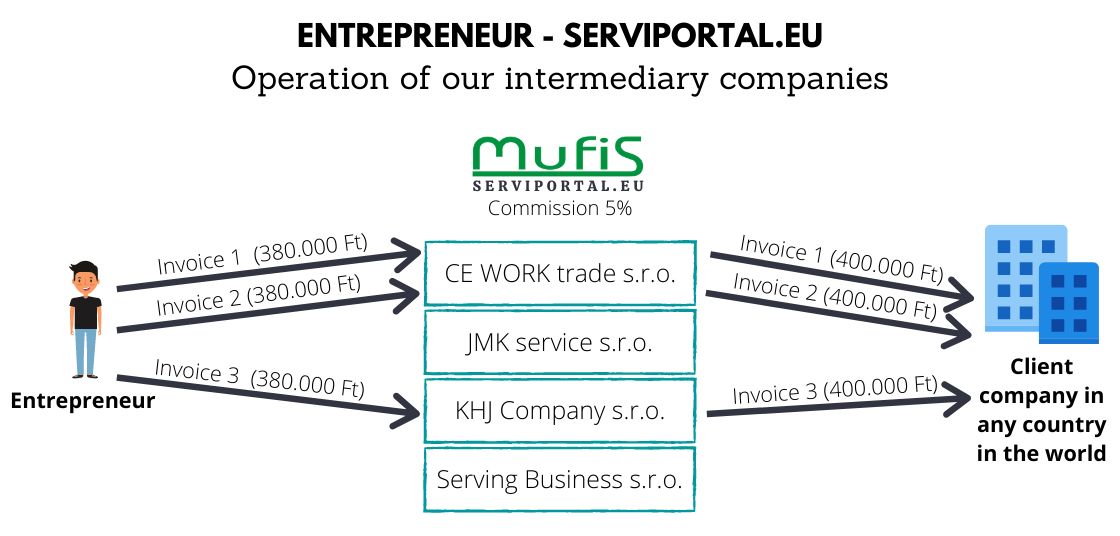
Example
János, a small entrepreneur, selects CE WORK trade s.r.o., our company, to mediate in March a programming service to XY-Multi Kft.
As János's client is also a Hungarian company, the invoicing he chose is in HUF.
- The original price is 450,000 HUF, so CE WORK trade s.r.o. is invoicing this exact amount to XY-Multi Kft (net invoicing), and János invoices 95% of the amount, i.e. HUF 427,500 to CE WORK trade s.r.o.
- Thus, the commission of the intermediary company is HUF 22,500 (5%). XY-Multi Kft's transfer is received by the intermediary's (CE WORK trade s.r.o.) account, from which the company transfers the amount to Janos's account the next day.